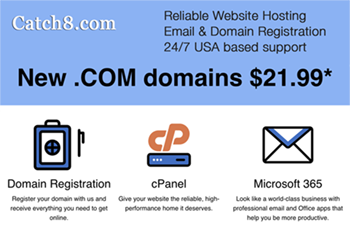Backing Up Your Website
Getting Started Guide
The best way to get started is to view these short video tutorials . . .
For brief printed visual guide, > download this PDF file, Website User Guide …
Back up your files
If you make frequent changes to your website, it’s important to periodically make a backup file of your website and blog/articles. Every blog entry and page that you create or edit is stored on your website hosting company’s server. However, the best way to guarantee that you have a current backup, in the unlikely event your host company server fails or is affected by a virus (it’s rare, but it can happen), is to create backup files.
Don’t want to perform regular backups? Just request a website backup ($25 service fee)…
How to Backup Your Website:
> Download these easy visual instructions (a PDF document) that shows you how to login to make a backup of your website in your hosting account (Catch8.com). Backup may take up to 2 hours.
Download the Website Backup Files to your local computer:
After 2 hours, you can download a copy of your backup files to your computer. To make a backup of your entire website (or obtain graphics files that we may post to your server that are too large to email) on to your own personal computer, > download and follow these visual instructions . . .
NOTE:
If you are unable to read/open the attached file:
In order to read a PDF document, your computer must have ADOBE Reader software installed on it. ADOBE Reader software is free and downloadable from the internet at this link. Be sure to download the correct version for your computer’s operating system (most likely you have either Mac OSX, Windows Vista, or Windows XP). Link to download ADOBE READER . . .